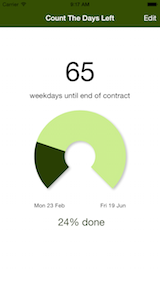
Count The Days Left is a simple, elegant app that does just one thing - counts the days between the start and end date of an event or project, and how far along you've progressed so far.
It's optimised around your work tasks, as you can decide to count just weekdays if required.
You can also access the information on your Apple Watch (in an app or in watch complications), or via helpful widgets or via Siri Shortcuts.
The app was written as part of a "develop in the open" project, so if you're interested in the code it's available on GitHub, or read the blog posts I wrote along the way.
